Is it possible to lastly use an Apple computer to access your Steam game library? On macOS, there are a few ways to stay current with your gaming.
One of the most well-known online gaming stores for players worldwide, and not just for PC, is Steam. Many Mac users are still curious about the compatibility of Steam with Macs today. Steam is also playable on a Mac. Using Steam for Mac, follow these instructions to install and download games.
Does Steam Work on Mac and MacBook?
Valve released Steam on macOS two years after the official app launch, despite the fact that it was initially only developed for Windows. You can even play Steam games on your phone using the app, which also has a Linux version.
The selection of MacOS-compatible games in the Steam library is, however, quite small. There are many reasons for this, but the main one is that not enough Mac users exist to justify the time and money required to develop a game for the Mac platform.
The good news is that you can stream games from other devices to your computer using Stream Link, which allows you to play non-compatible MacOS games on your Mac. When looking for games that are not on Steam, you can also try out other cloud gaming services.
How to Install Steam on Mac?
Here’s how to install Steam on your Mac if you haven’t already.
- Go to Steampowered.com in your browser.
- Click Install Steam at the top right of the webpage.
- Choose Install Steam.
- Next, click the show downloads button. Depending on the browser, this might launch automatically after the download is complete.
- Double-click on Steam.dmg to launch the installer.
- Drag Steam into the Applications folder.
- Exit the window.
This video can also help you install Steam on mac:
How to Download Games on Steam?
Even though game developers now have a more viable hardware platform for Macs, not all of the top Steam games for Mac are the same as those for Windows. Game developers still need to make adjustments to ensure that their games function properly, most frequently through quality assurance testing and particular Mac updates.
In such an environment, here’s how you can find the best Mac games on Steam:
- Open Steam from your Dock or Applications folder
- Create a new account or log in if you already have one
- All featured games (on the first page) should be Mac-compatible (identified by the Apple logo)
- Double-click on any title to learn more about it
- Click “Add to Card” and then “Purchase for Myself”
- Choose Install Game Now
- The Steam downloader will launch automatically in the background and let you know when it is finished. The Library tab will then show your game as available.
Utilizing the Wishlist feature, which adds games to a watchlist and notifies you when they go on sale, is a useful tip for new users. You can find the Wishlist button on the game page, near the “Add to Cart” button.
You might also want to start your gaming career with some free Mac games. Go to the Store tab, then Games, and finally Free-to-Play in Steam. The same steps as for buying games must be followed when downloading any of these.
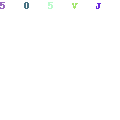
How to Uninstall Steam on Mac?
You might want to uninstall a Steam game on Mac if you’ve finished playing it or if you need to make some space on your hard drive. However, you might be wondering: where does Steam install games?
The solution is somewhat complicated because, in contrast to the Windows File Explorer, the Mac structures its application files in a manner that makes it challenging to access them in the Library. Thankfully, Steam’s built-in file wizard for Mac makes uninstalling games simple.
Here’s how to uninstall Steam games on Mac:
- Open Steam, then navigate to the Games Library
- Right-click on a game and choose Uninstall from the dropdown
- Confirmation window, select Uninstall. The game will be automatically deleted from your Mac.
It’s best to uninstall your games first to make sure nothing is left behind if you want to completely remove the Steam application from your Mac. The best course of action would not be to immediately drag Steam into the Trash.
You might want to think about using an application made to do this thoroughly if you want the most dependable way to uninstall Steam on your Mac.
Conclusion: Is Steam Good on Mac?
Thanks to Steam, you might be able to play games that are typically only available for PCs. You can play amazing games on your Mac by downloading them using the service.
Now that you’ve followed the above instructions, your Mac can play Steam!
For a good reason, Steam is one of the most well-known game marketplaces. It is available on most devices, including Mac, and has a constantly growing library of books in every genre that has ever been published.